The employee SaaS offboarding is a process that is often done in a hurried and unstructured manner. The user account is shut down, the company hardware and keycard are collected and that is it.
However, in a digital workspace where the employees are using tens of SaaS tools, offboarding requires a lot beyond closing the user account. It also means taking extra actions to secure the data used by those SaaS apps, ensuring the company is not running the risk of failed compliance, data breaches, data or productivity loss.
Here are some tips on what your employee SaaS offboarding for several popular SaaS apps should cover:
G Suite offboarding process - make sure to include these steps:
Reset the POP or IMAP settings of the Gmail account
Users are frequently retrieving their Gmail from email services like Outlook, mobile app clients, etc. If you keep the email pop or imap settings, they can continue downloading email via those services. Hence, make sure to reset the Gmail account settings and clean any login cookies as well.
Remove any email forwarding
Sometimes, in order to have all email coming into a single inbox, employees are forwarding corporate email to their personal email accounts. Check if there is any forwarding activated for the account and if yes, disable it.
Activate email autoresponder
To ensure any future correspondence addressed to the former employee would not get lost and will be attended in a timely manner, it is essential to activate an autoresponder email informing the senders that the employee is no longer with the company, with contact details of the person they should reach out to instead.
This is critical so your partners, customers, etc may be aware of the leave and would not be losing time waiting for a response from an unmonitored inbox.
Remove the person from the project drives
Find out what groups or projects the leaving team member is part of, and remove his account from the project drive or the respective groups.
Transfer ownership on files or groups
If the user was the owner of specific files or groups, make sure to appoint a new owner for those.
Hide the user from the company directory
Hiding the user in the company directory will remove his contact details in the Contact manager. Employees would also not be able to have the user email auto-complete when they are typing it in gmail and calendar. This would raise questions with those still unaware of the leave and alert them to request an update on the user status.
Remove any email aliases for the user email
Frequently employees would have an email alias created - that is an email commonly created for sharing on the web and sending email to the person’s corporate inbox. When offboarding an employee, identify any email aliases sending email to this person and ensure they are modified so the email is now received by another employee.
Check if any meeting room, recreation, etc resources are booked by the leaving employee on a recurring basis and release them
If the employee was using a meeting premise on a regular basis, or was attending a recreation room at specific times of the week, you would want these released for use by other team members. So, check the resource bookings of the leaving user and unblock them.
Offboarding steps for Office365
Remove all devices on which the user has Office365 installed
Office365 allows a user to access his account from multiple devices, including home computer, mobile phone, etc. Make sure you remove all devices with Office365 from the user account.
Make sure to remove the user’s license
When a user license is removed, the email, calendar and other employee data are preserved for a period of 30 days and then deleted, with no option for recovery. The data in OneDrive and SharePoint Online, however, will be preserved.
Upon removal, the license can be immediately reassigned and used by another user, so verify that you have completed the removal.
Enable autoresponder, as well as email forwarding for the user inbox
After the employee has left, there would still be customers, partners, etc who would not be aware of the leave. Hence, they might keep sending emails to the person and expect a response. To avoid such situations, especially when a time-critical response is expected, set up an email autoresponder notifying the senders that the person is no longer with the company, with details on the employee to be contacted, instead. In addition, it is also good to forward the user email to a manager’s inbox, to save time in case an immediate action needs to be taken.
Slack and Dropbox offboarding
In the process of offboarding employees, make sure to also offboard them from collaboration tools like Slack and Dropbox.
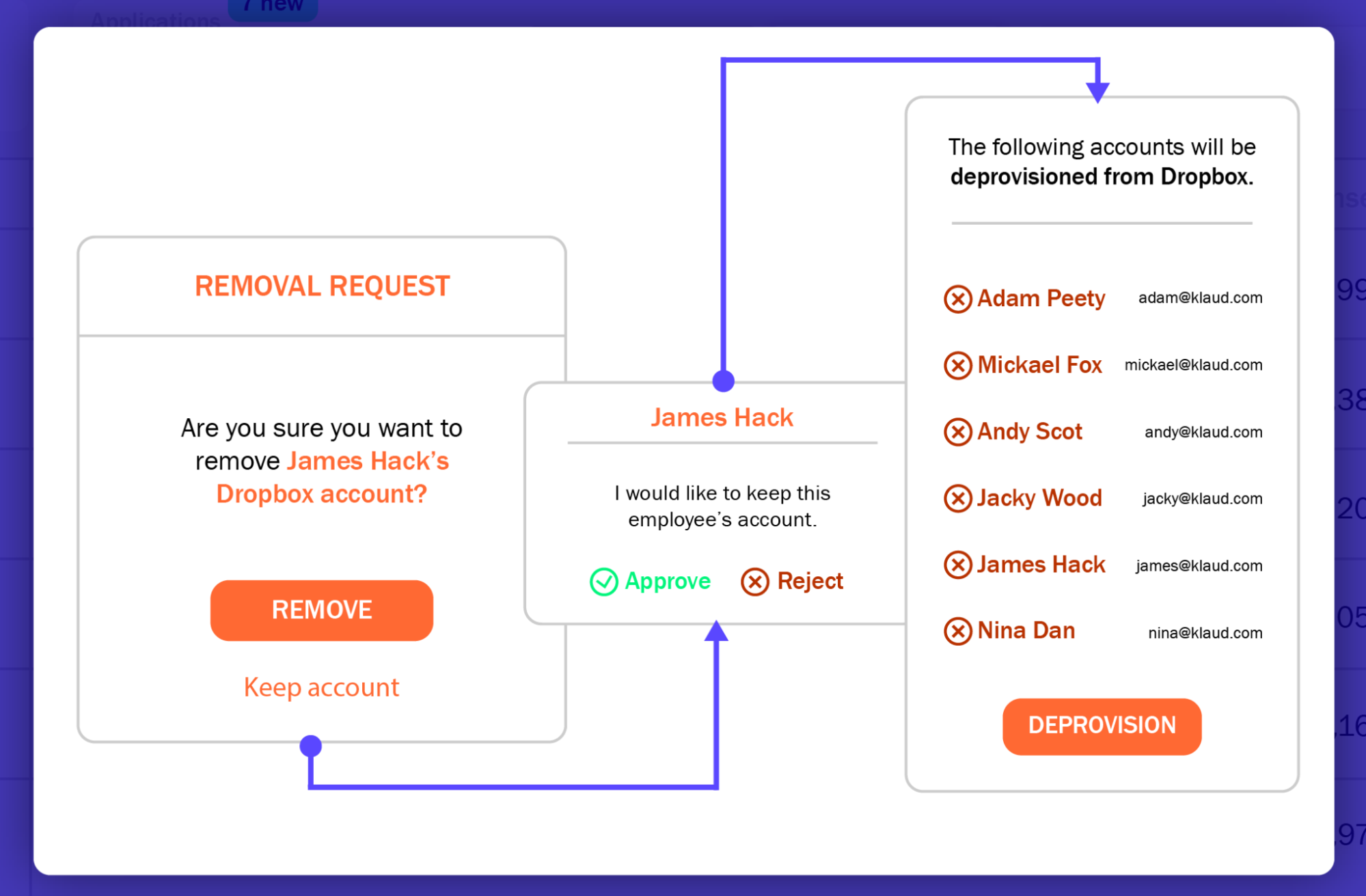
Review the integration logs to trace eventual integration between Slack/Dropbox and third party apps and reconfigure the connection
Slack and Dropbox often get integrated with other, third-party apps. Removing the user account might break the integration and eventually affect the business operations of the team or company. Hence, after the removal of the user’s Slack or Dropbox account, it is important to review the integration logs. There you will see evidence if any third party integration has been broken. If you see integration error notifications, take action to modify the integration as needed, so it connects to another user’s Slack/Dropbox account.
Transfer Dropbox file ownership
Any Dropbox files or folders owned by the leaving employee should be transferred to another employee or the employee’s manager. Thus the company would not face a situation where a team member is unable to access files owned by the ex-employee.
Disconnect third-party apps connecting to Dropbox files and folders
Third-party apps connected to Dropbox usually have access to the Dropbox files and folders. When you disconnect them, you ensure that the employee would not be able to access corporate data and pose data breach risks.
Remove all devices from the user Dropbox account
When a user logs into Dropbox from any device like his home computer, tablet, phone, etc, Dropbox adds this device to his account and syncs all file and folder changes with it. Hence, when offboarding the employee from his Dropbox account make sure to remove all his connected devices. This will sign the user out of the Dropbox app, everywhere. Otherwise, he may still have access to your corporate data from his personal laptop, phone, etc, even after leaving the company.
As your company and SaaS stack grows, offboarding is likely to become a more complex and multiple-step process. Hence, consider building up an offboarding checklist, to ensure no important offboarding step would be missed.
In addition, when creating the offboarding checklist, be sure to involve all related departments - IT, HR, security, facilities, etc, so you are sure everything has been covered. Then, distribute the offboarding responsibilities. It's a good practice to create a dedicated offboarding team with representatives from each of these departments and have them responsible for executing the checklist.
Viio SaaS Management platform can help to automate your employee SaaS offboarding
Viio can help to automate numerous repetitive actions related to the employee SaaS offboarding and save huge time for everyone involved.
Using automated workflows, we can deactivate user accounts, also by synchronizing with existing identity management or HR systems such as Workday, Okta, etc. For example, when a user removal takes place in those systems, Viio would trigger an automated sequence of actions to fully offboard a user from all SaaS apps. Find out more on our employee SaaS offboarding automations - request a personalized demo.













